Surprise Me – let yourself be surprised
Written by
Sven Nijs 23/07/2023automatic translation
General
If you don’t feel like planning a route yourself, you can be surprised and discover the most beautiful bike or hiking routes with “Surprise Me.” Just choose the starting point and the desired distance you want to bike or walk, and we’ll take care of the rest. When you visit our route planner (bike route planner or hiking route planner), you can use “Surprise Me” with the instructions below.
Set Up Surprise Me
To indicate that you want to create a “Surprise Me” route, click on this icon on the right of the route planner:

Then select the Surprise Me option from the drop-down list.
Choose the Route Mode
Specify whether you want a route along nodes or without nodes by selecting this icon on the right of the route planner:
![]()
If you’ll be cycling/walking in an area with nodes, we strongly recommend selecting the Node option. If you want a route in an area without nodes, you can choose Offgrid (auto).
Choose Your Starting Point
Preferably, go to an area on the map where nodes are present. You can do this by moving/zooming the map to an area with nodes or by selecting the Search for a place icon on the top right of the map in the route planner:

Then you can choose to search by place name or street level. If you search by place name, you can center the map based on a village, municipality, or city. If you search by street level, you can enter a detailed address or the name of an interesting place to center the map.
Searching by street level is only available to Premium users.
Start at a Node
If you chose the Node mode, now select a node on the map where you want to start your route. You can recognize nodes on our maps by the round numbered icons:
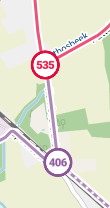
Red or green nodes/routes are physical nodes: they are marked on the terrain. Purple nodes/routes are virtual nodes: these nodes are not marked on the terrain and can only be followed with our app or a GPS device.
Here’s how to receive a route suggestion:
- Choose a node and click on it to set the starting point of your route.
- Then, a pop-up window will appear where you can set how many kilometers you want to bike or walk from this point.
- Optionally, you can activate the Choose direction option. If you choose this, you can set the compass rose in the direction you want to bike or walk.
- Press the Surprise Me button.
- The route planner will now calculate a route based on your preferences and will show the route on the map if successful:

It may happen that we are unable to calculate a route based on your preferences. In that case, you can try again with customized preferences (adjusted distance, different starting node, not using a direction, etc.).
If the proposed route does not meet your expectations, you can clear the route and start over by pressing the Remove button at the top of the route planner:

You can also choose to change the proposed route’s direction by pressing the Reverse button at the top of the route planner:

Start at a place without nodes (for Premium users)
If you follow the previous steps but choose the Offgrid (car) route mode, you can click on a location (without a node) on the map where you want to start a route, and we will calculate a route that does not pass through nodes:

Caution – when creating routes in Offgrid mode, you deviate from official bike and hiking paths. Local traffic situations always take precedence over the display of routes/situations on our maps.
Is your route ready?
When you have a route that meets your preferences, you can press the Ready button at the top of the route planner to display all export options.
Prefer to plan a route yourself? Then choose the Point-to-Point route mode.

 What do you want to do?
What do you want to do? Login
Login More
More EN
EN Premium
Premium
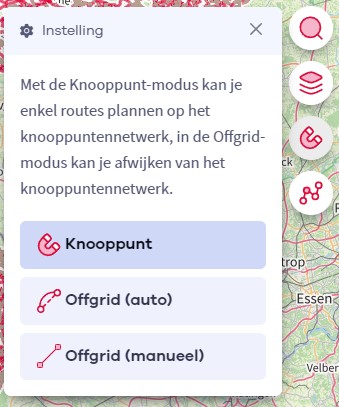
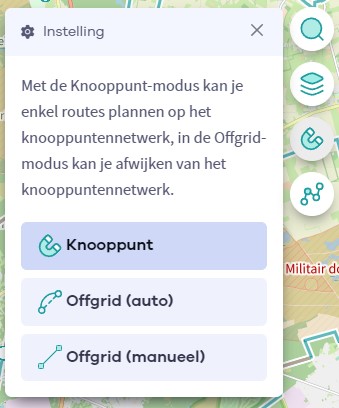

 Upgrade to Premium Plus
Upgrade to Premium Plus