Importing a route
Written by
Yannick Mertens 22/08/2023General
You can import or retrieve routes on our website in various ways. This means you can quickly open a route in the route planner without having to plan it yourself. In this article, we discuss these different import methods in detail.
How do I import a route?
At the top of our website, choose Biking > Import biking route or Hiking > Import hiking route. On the next screen, you will have the following options:
- via a route code
- via nodes
- via GPX
Route Code
You will notice that this import option is active by default (indicated in the theme color).
You can quickly retrieve a route by entering a route code, which you received from someone. Then click the Import route button, and it will open in the route planner.
Nodes
Have you come across a list of nodes somewhere? You can quickly reconstruct the route by clicking the Nodes button.
Then, enter the nodes in the text field, each separated by a hyphen. Click the Import route button, and it will open in the route planner.
GPX
The third and final way to import a route via the website is through a GPX file. Click the GPX button.
You will notice that you can drag and drop a saved GPX file into the field or select a GPX file by first clicking the gray icon.
![]()
If you select a valid GPX file, the route will automatically open in the route planner.

 What do you want to do?
What do you want to do? Login
Login More
More EN
EN Premium
Premium
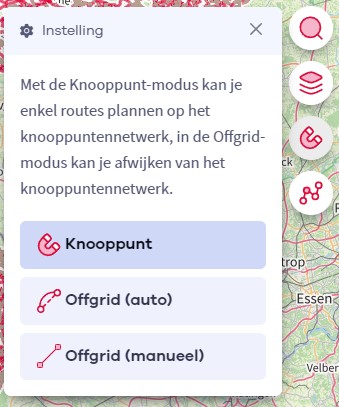
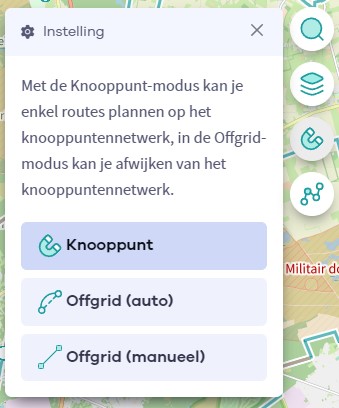

 Upgrade to Premium Plus
Upgrade to Premium Plus