Importing a route
Written by
Yannick Mertens 23/07/2023automatic translation
General
You can import or retrieve routes in the app in various ways. This means you can quickly open a route in the route planner without having to plan it yourself in the app. In this article, we discuss these different import methods in detail.
How to import a route?
In the app, choose the icon with the QR code and the label Import at the bottom of the screen.
You will notice that this icon changes to the theme color, indicating that the route import function is active on your screen. On the screen that appears, you can then choose to import via:
- QR code
- Route code
- Nodes
QR code
The first way to retrieve a route is via a QR code. You will see that this method is active by default.
- Press the Scan QR code button.
- Scan a QR code from a route you have just planned out on our website or from someone who wants to share a route with you.
- Press the Get route button, and the route will open in the app.
Route code
The second way to import a route is via a route code.
- Select Route code in the gray field.
- Enter the code.
- Then press the Get route button, and the route will open in the app.
Nodes
The third way is to enter nodes manually, and our system will retrieve and open the route in the app. This is a unique import method and allows you to quickly retrieve a route from a printed route or brochure without a QR code or route code.
- Select Nodes in the gray field.
- Enter the first node and then press the plus icon. Repeat this procedure until you have entered at least five nodes. This way, a unique route will always be formed.
- Press the Get route button, and the route will open in the app.
If you entered an incorrect node, press the trash icon to remove it from the list.

 What do you want to do?
What do you want to do? Login
Login More
More EN
EN Premium
Premium
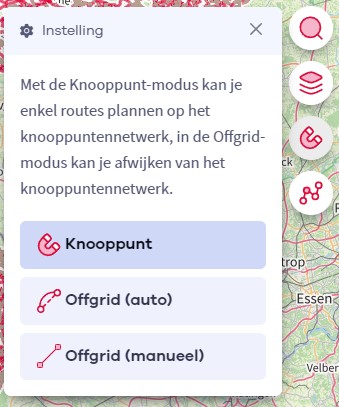
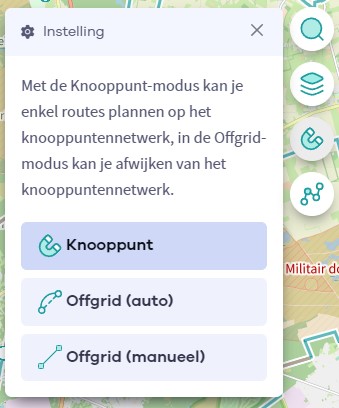

 Upgrade to Premium Plus
Upgrade to Premium Plus